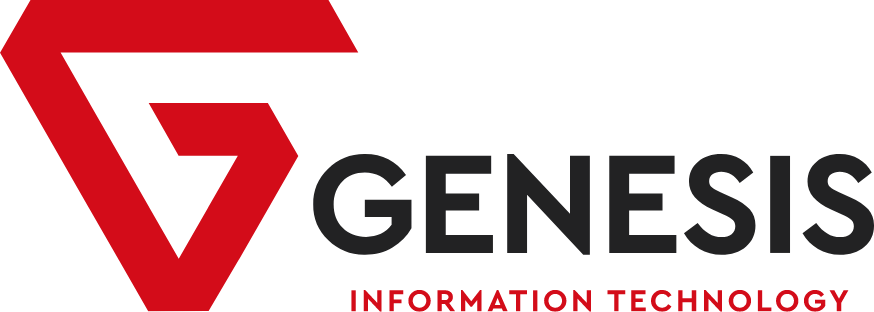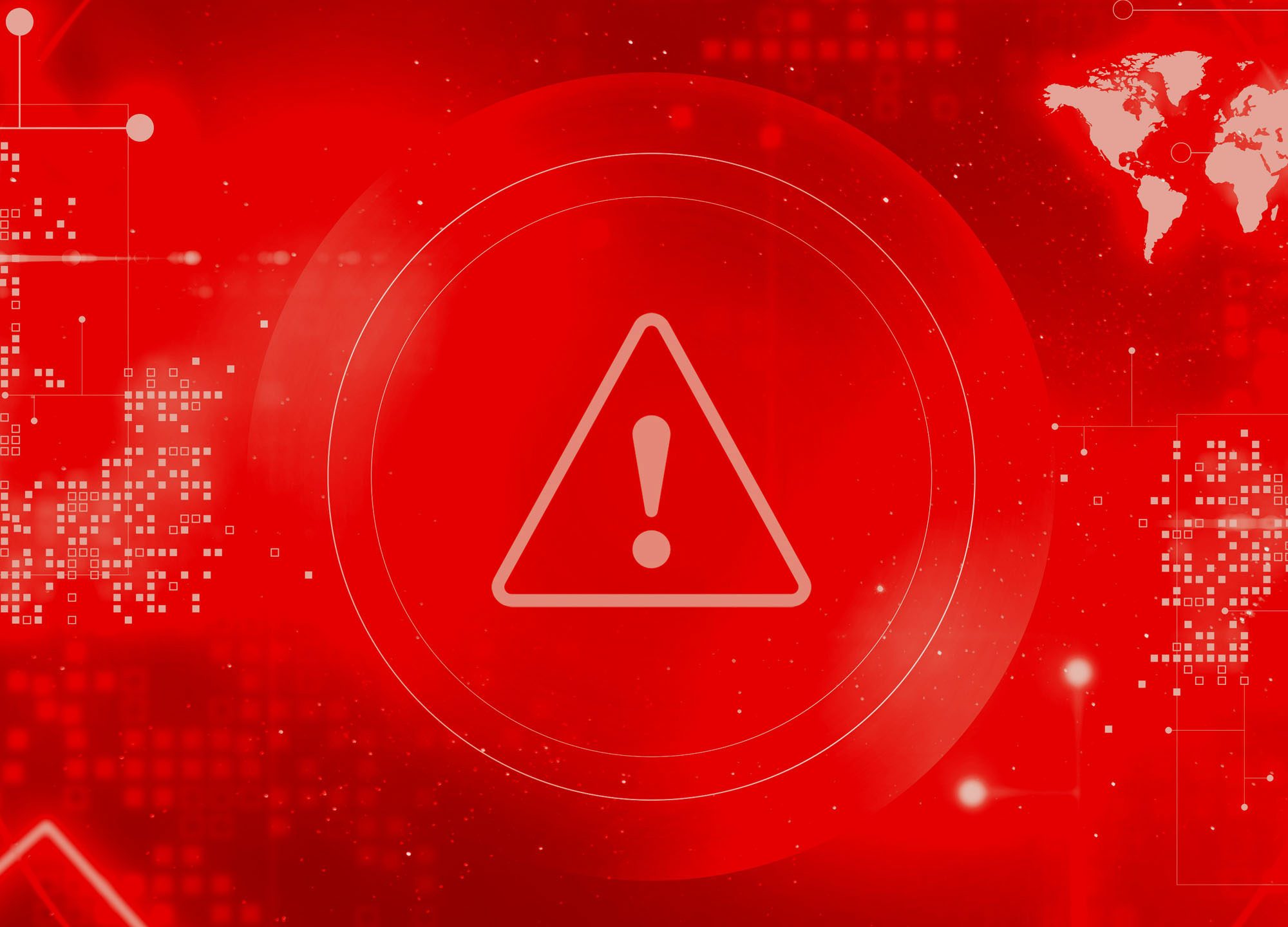- A member of staff in the finance team receives an email which appears to have originated from a senior person within their organisation e.g. the Finance Director or CEO.
- The email instructs the recipient to make an urgent payment to a specified beneficiary (this may be outside normal procedures).
- The email appears genuine as the details in the “From” box may reflect the genuine address of the individual.
- Believing the email to be genuine, the member of staff processes the payment, which arrives in the fraudster's accounts. The money is usually withdrawn within minutes.
Cyber Fraud: How can you tell who has really sent you an email?
It can be tricky to identify the true sender of an email, especially when scammers get sophisticated with their tactics. Here's a breakdown of how to investigate suspicious emails and protect yourself:
1. Inspect the Display Name vs. Real Email Address:
- Display Name: This is the name you see next to the subject line. Scammers can easily make this appear legitimate (e.g., "PayPal Support").
- Actual Email Address: This is the real identifier. Hover over the display name, or click the 'Reply' arrow and look carefully at the email address in the "From" field. Does it match the company it claims to be from? Look for small misspellings or odd domains (e.g., [email address removed] instead of [email address removed]).
2. Scrutinize the Email Header:
The email header contains the true technical path the email travelled, including IP addresses and routing information that can help pinpoint the origin. Here's how to find the header depending on your email provider:
- Gmail: Open the email, click the three dots in the top right, and select "Show original."
- Outlook: Right-click on the message, and select "Message options" or "View message source."
- Yahoo Mail: Open the email, click "More" (three dots) and select "View full header."
3. Analyze the Header Content:
This gets a bit technical, but here's what to look out for:
- "Received from" Lines: There will usually be multiple. Focus on the earliest one (often at the bottom), as this may display the sender's true IP address.
- IP Lookup Tools: Copy the sender's IP address and paste it into an IP lookup tool (https://whatismyipaddress.com/, https://www.iplocation.net/). This may give you a general geographic location.
- Suspicious Indicators: Does the IP address seem out of place for the company the email claims to be from? Do the "Received" fields show unusual domain names?
4. Additional Red Flags in the Email Body:
- Urgent or Threatening Language: Scammers often try to evoke fear or urgency to make you act quickly without thinking.
- Grammar Mistakes and Typos: Reputable companies generally have meticulous proofreading in their emails.
- Links: Hover over any links without clicking to see the real destination URL. Does it look legitimate?
- Requests for Personal Information: Never click on links asking you to provide passwords, credit card numbers, or any sensitive data within an email.
General Tips:
- Trust Your Gut: If something feels off, it probably is. Don't rush into clicking links or opening attachments.
- Contact the company directly: If you're unsure, go to the company's official website (type the address manually, don't use links in the email) or call their customer service line to verify the email's legitimacy.
- Use Strong Email Security: Robust spam filters and antivirus software can catch many suspicious messages.
Important Note: Even if you're careful, it's not always possible to definitively identify a sender. Scammers are experts at disguising their origins. The best line of defence is awareness and caution.